Configure a mobile device
To establish an SSL VPN connection, you have to first download the OpenVPN app for your mobile device, then retrieve the configuration from the User Portal, and add the configuration to the app.
-
First download the OpenVPN app for your mobile device:
-
Open a browser and enter the address of the User Portal.
Example: https://218.93.117.220.
A security note may show.
-
(Optional) Accept the security note.
-
Mozilla Firefox: Click I Understand the Risks > Add Exception > Confirm Security Exception.
-
Google Chrome: Click Proceed Anyway.
-
Internet Explorer: Click Continue to this website.
-
-
-
Log in to the User Portal using your credentials.
Username: The username you received from your administrator.
Password: The password you received from your administrator.
Click Login.
-
Go to Remote Access.
This page can contain multiple cards, depending on the remote access connection types (IPsec VPN, L2TP VPN, PPTP VPN, iOS device VPN configuration) your administrator turned on for you.
Some cards have a help icon that links to the respective configuration guide.
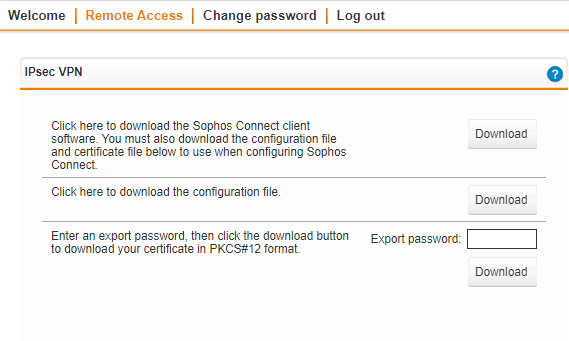
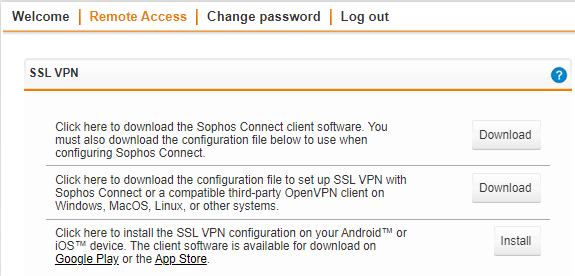
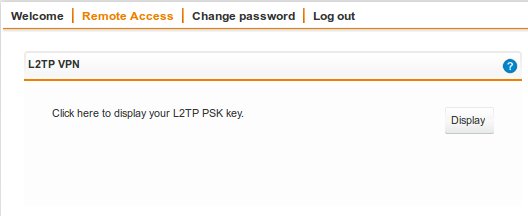

-
In the SSL VPN section, click Install.
This downloads the OpenVPN configuration file for your mobile device.
-
Follow the instructions on your mobile device.
Open the configuration with the OpenVPN app and add the configuration there.
-
Click Log out to close the User Portal session.
Now, you should be able to establish an SSL VPN connection with your organization.
