Transfer documents
The migration assistant might fail to migrate very large documents. In this case, upload the document file manually to Sophos Central.
Do as follows:
-
On the Migrate page of the migration assistant, click Confirm manual transfer of documents.
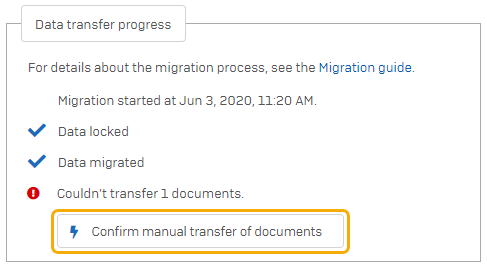
A dialog is displayed with a list of affected documents.
-
Click Download next to a document.
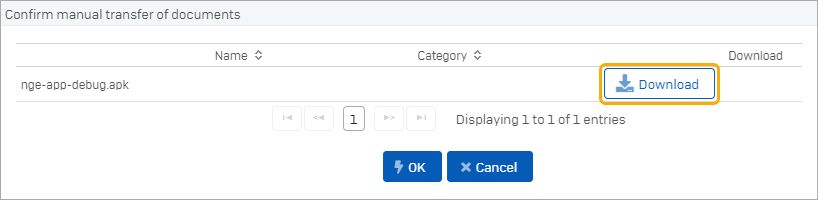
The file is downloaded to your computer.
-
Sign in to Sophos Mobile Admin.
-
Click Documents.
The migration assistant has already added and configured an entry for the document. Only the document file is missing.
-
Click on the document.
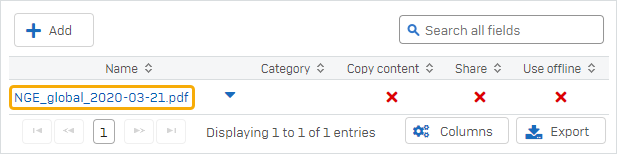
-
Click Upload a file and select the document file.
- Click Save.
- Repeat the previous steps for the remaining documents.