Clean up before migration to a new account
When you finish migration to one Sophos Central account, the migration tool tries to clean up old "migration package" files before you begin migration to another account.
If cleanup doesn't happen automatically, you see this message. You must clean up manually.
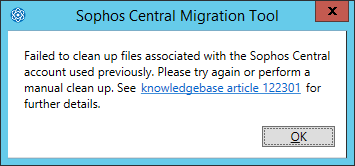
Note
If you distributed the migration package to remote Update Managers, you must clean up manually there as well.
To clean up, do as follows:
- Open a command prompt with admin privileges.
- Change to the
MigrationAgentdirectory for your computer:- 32-bit:
C:\Program Files\Sophos\MigrationAgent - 64-bit:
C:\Program Files (x86)\Sophos\MigrationAgent
- 32-bit:
-
Run the following command to try to clean up:
SophosMigrationAgent.exe -action cleanup -t file -
In File Explorer, go to
C:\ProgramData\Sophos\MigrationAgent\Logsand openMigrationAgent.log -
Look at the bottom of the log to see what happened when you ran the cleanup. You see an entry like this:
========== Migration Agent started ========== Invoked with: -action cleanup -t file -
Check for errors in removing a package from a
CIDsdirectory. Here's an example:Example
ERROR Failed to remove C:\ProgramData\Sophos\Update Manager\Update Manager\CIDs\S002\SAVSCFXP\savxp\sav.cfg -
Go to each
CIDsdirectory and delete the files mentioned in the error message. These files can include any of the following:cmanifest.datmigration.csvSophosInstall.exeRunCloudInstaller.batsav.cfg
-
To save your changes, run the Sophos configuration tool
ConfigCID.exeon the CIDs mentioned in the error message. For details, see How to use the ConfigCID.exe to implement the XML configuration file changes.