Create a Technical support case
Create a Technical Support case for any product-related issues. If you have problems with and requests for Support Portal, Partner Portal, licensing, and so on, create a Customer/Partner care case instead. See Create a Customer/Partner care case.
Give as much information as you can when you create a case. You can update cases with additional information. You can’t change the information you provide initially. You can find more information on the best way to raise a case in Best Practices when opening a case with Sophos Support.
Tip
By default, we assign cases to an English-speaking support team. To get help in another language, select a team in Preferred team.
To create a Technical Support case, do as follows:
- Go to Sophos Support and sign in if you haven’t already done so.
-
Click New Technical Support Case.

-
Enter the information for your issue.
Info
You must enter information in the fields marked *.
-
Select the Severity for your issue. You must choose an option. Choose from the following:
Option Description Critical Complete loss of mission-critical service with no workaround High Significant loss or degraded service that is business-impacting Medium Minor loss of service or inconvenience. This is the default. Low General questions or advice. -
Choose your preferred language team in Preferred Team. You must choose a team.
Choose 24/7 Global Support Team (in English) for cases that need to be worked on after standard business hours in your location or English support team.
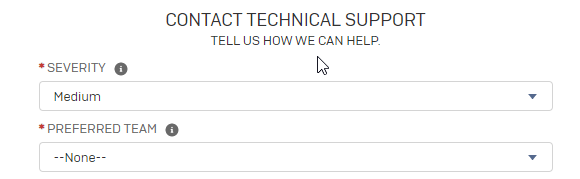
-
Enter a short description of the issue in Subject. You must enter this information.
-
Enter a detailed description of the issue in Description. You must give a description.
Give as much information as you can. You can upload any files associated with the issue after you’ve created your case.
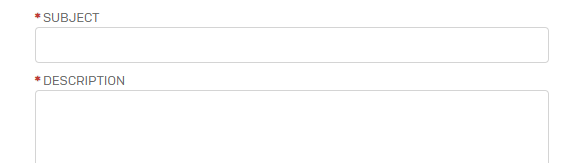
-
Choose your product category.
-
Amend the Issue Start Date to reflect the date the issue started.
This automatically fills with the date on which you create the case.
-
Enter any detection names or URLs.
- If you know how many computers are affected or the operating systems involved, enter that information.
- Click Submit.
-
This creates a case. Click the case number in the notification to go to your case.
You’ll receive an email containing your case number.
-
If you have a critical issue, contact us with your case number. See How do I manage a critical issue?
- You can now upload any files you want us to investigate. See Submit a file.