Cases
You can create a Sophos Support case to get help with technical issues related to your products and customer account issues, such as licensing queries.
If you're a partner, you can create cases for your customers. Once you've created your cases, you can update and manage them in the Sophos Support Portal.
Create a case
You can create two types of cases:
- Create a Customer/Partner care case for problems with and requests for Support Portal, Partner Portal, licensing, and so on. See Create a Customer/Partner care case.
- Create a Technical Support case for any product-related problems. See Create a Technical Support case.
See cases
To see your cases, do as follows:
- Go to Sophos Support and sign in if you haven't already done so.
- Click Cases.
- Click a case number to see its details and any updates.
If you're a partner, you can find the cases associated with a specific customer's account. To find a specific customer's cases, do as follows:
- Go to Sophos Support and sign in if you haven't already done so.
- Click Accounts.
- Click the Account Name for the account you're interested in.
-
Click Related.
This shows a summary of the assets and cases associated with the account.
-
Click the case if it's showing, or click View All and then select the case.
Follow cases
You can follow cases that you need to find quickly or need to get updates for quickly. You may find this useful if you have many cases or if you're a Sophos Partner managing accounts for several customers.
To follow a case, do as follows:
- Go to Sophos Support and sign in if you haven't already done so.
-
Click Cases.
You can now see all your open cases.
-
Click the case number for the case you want to follow. This opens the case.
-
Click Follow at the top of the case.
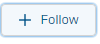
-
Updates for the case will now appear on your Followed Cases tab.
Get new case notifications
You can get a notification whenever a new support case is created on one of your accounts or your customers' accounts.
To do this, you must follow the account. If you're a partner, you can only follow customer accounts if the customer gives you access.
To follow an account, do as follows:
- Go to Sophos Support and sign in if you haven't already done so.
- Click Accounts and find the account you want to follow.
-
Click the account to open it and click Follow.
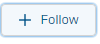
From now on, when a new case associated with that account is created, you'll see the following notifications:
- A notification in the portal. Look for the bell icon

- An email message.
You don't get these notifications for new cases that you create yourself, but you still get the usual confirmation by email.
Note
When a partner creates a case for a customer, only users who follow that customer account get notifications.
Click the case number in the notification or email to see the case details.
When you follow an account, you don't automatically follow the cases associated with it. To get updates on a case, you still need to follow the steps in Follow cases.