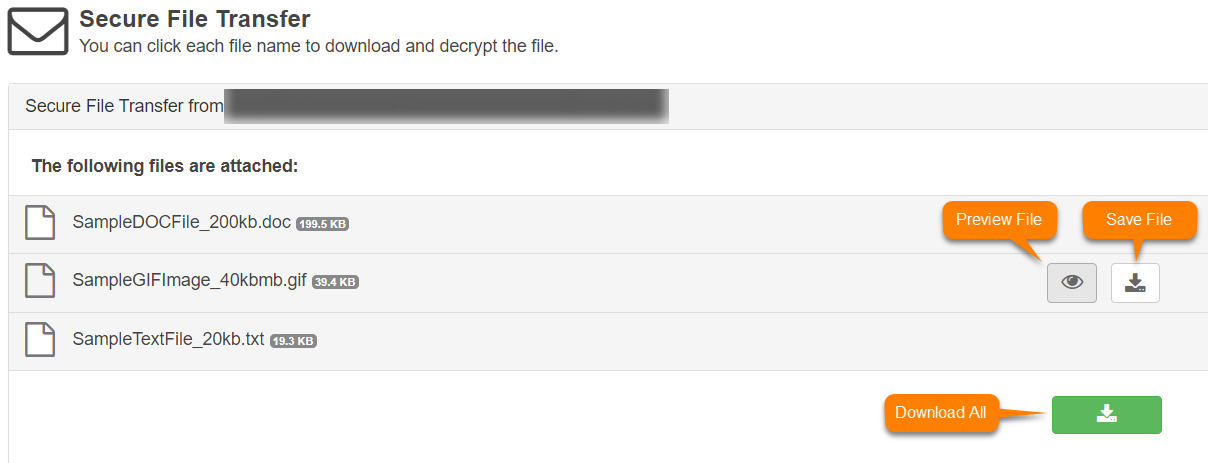View or download files
You can view or download files that you added to a support case.
Restriction
You must be both the uploader and the case contact to view or download a file.
Do as follows:
- Go to Sophos Support and sign in if you aren't already signed in.
- Click Cases.
- Find the case number for the case and click it. This opens the case.
-
Find the SendSafely notification for the file submission and click the link in it.
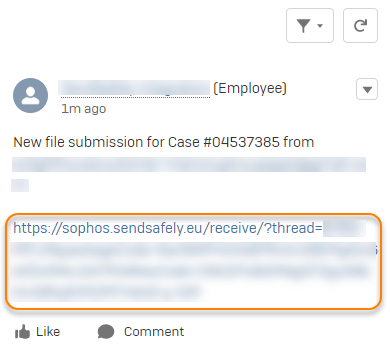
-
A new browser page opens with information about your uploaded file(s).
On that page, you have the following options:
- To preview a file, click the Preview File icon next to it. This option is available for image files and PDF files.
- To download a single file, click the Save File icon next to it.
- To download all files, click the green Download All icon below the file list.