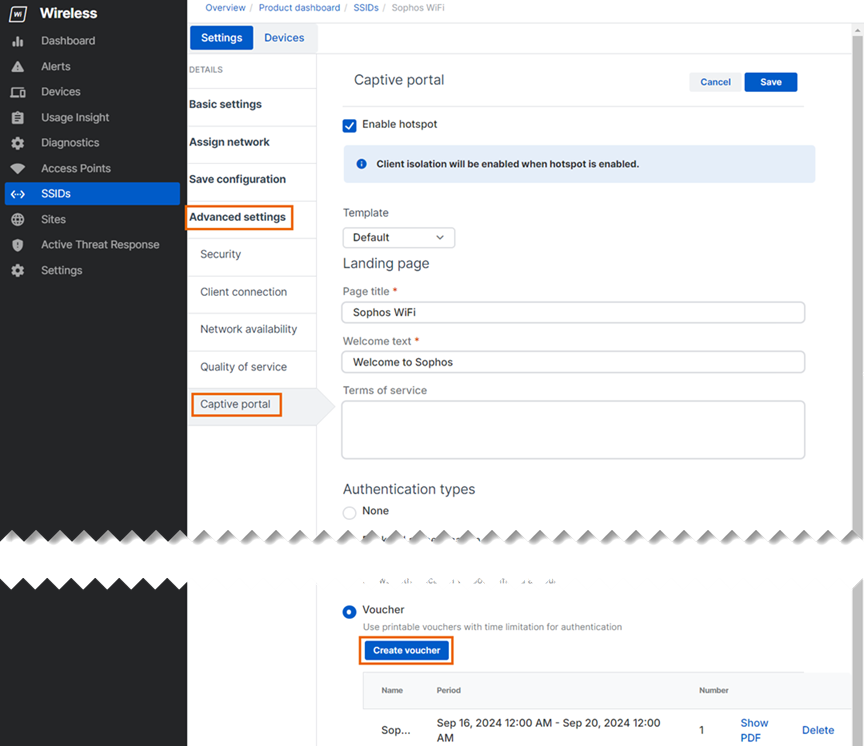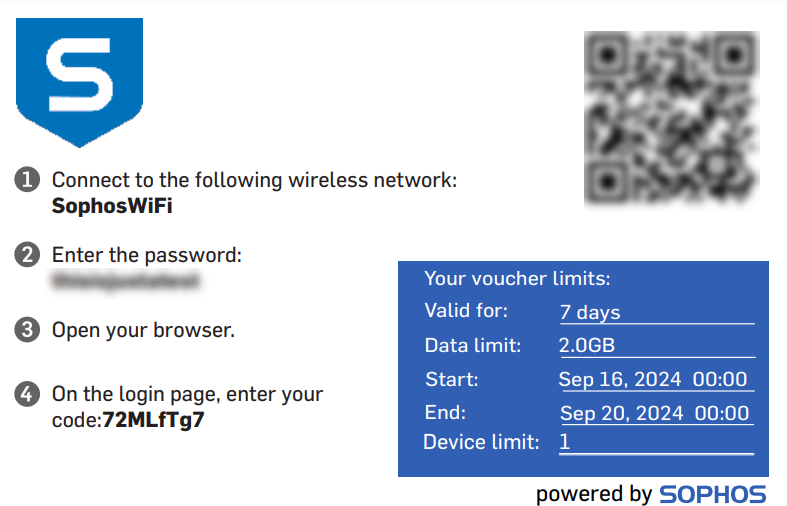Create a voucher
To create a voucher, do as follows:
- Go to My Products > Wireless > SSIDs.
- Click the SSID you want to edit.
-
Go to Advanced Settings > Captive Portal and click Create voucher. The voucher creation dialog opens.
Note
If the Create voucher button is not available, set Authentication types to voucher, save the SSID settings, and edit the SSID again.
-
Enter a Voucher name.
-
Set the Access time. Choose from the following options:
- Unlimited: Prevents your voucher from expiring.
- Period: Lets you configure the Start date, End date, and Timezone for your voucher.
-
Set the Data limit. Choose from the following options:
- Unlimited: Gives voucher users access to unlimited data.
- Limit: Lets you set a Data limit for the voucher.
-
Set Number of vouchers. This is how many vouchers you want to create. Maximum of 50.
- Set Devices per voucher. This is how many devices can use a voucher. Maximum of 8.
-
Set Valid for. This is the number of days and hours devices can use the voucher before it expires.
Note
The Valid for period starts the first time a device uses the voucher. Here's an example:
You create a voucher for two devices with Start Date set to 01 February, End date set to 28 February, and Valid for set to five days. The first device uses the voucher on 05 February. The voucher is now valid from 05 to 10 February. The other device uses the voucher on 07 February and can only use it until it expires on 10 February.
-
Click Confirm. The voucher appears in the list.
-
Click Show PDF and save the file or print it directly.
Here's an example voucher:
Tip
If you need to create vouchers for more than eight devices, you can use the Clone button to open the voucher creation dialog with all the details from the selected voucher already filled in. You can edit the fields if needed, and then click Confirm to create more vouchers.
-
Give the voucher to users.
Note
For security reasons, the voucher system requires users to re-authenticate every 24 hours even if the voucher's Valid for value is longer than 24 hours. This ensures that only authorized users have continuous access.