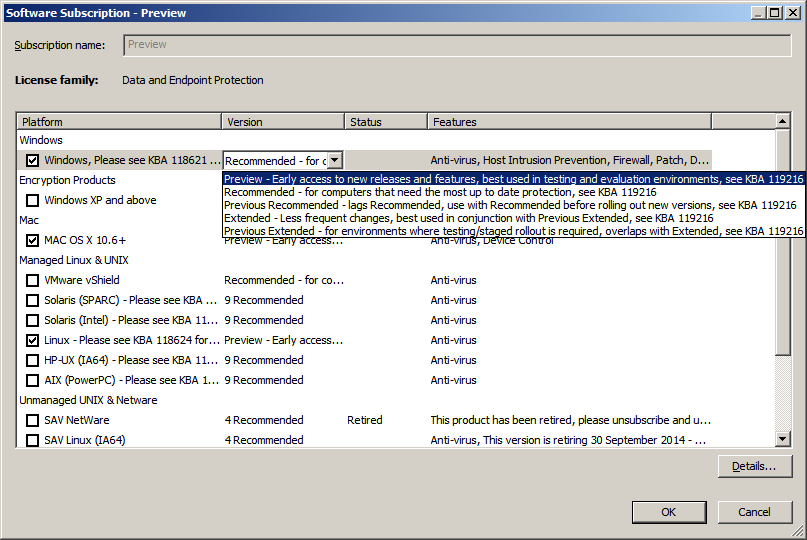If you use role-based
administration:
- You must have the Policy setting - updating right to edit a software subscription.
- You cannot edit a subscription if it is applied to an updating policy that is applied outside your active sub-estate.
For more information about role-based administration, see Managing roles and sub-estates.
To subscribe to security software:
After you have subscribed to the security software, you can set up subscription email alerts. For more information about subscription email alerts, see Set up software subscription alerts.
If you created a new software subscription, configure the update manager to maintain it as described in View or edit update manager configuration.