SafeGuard Management Center user interface
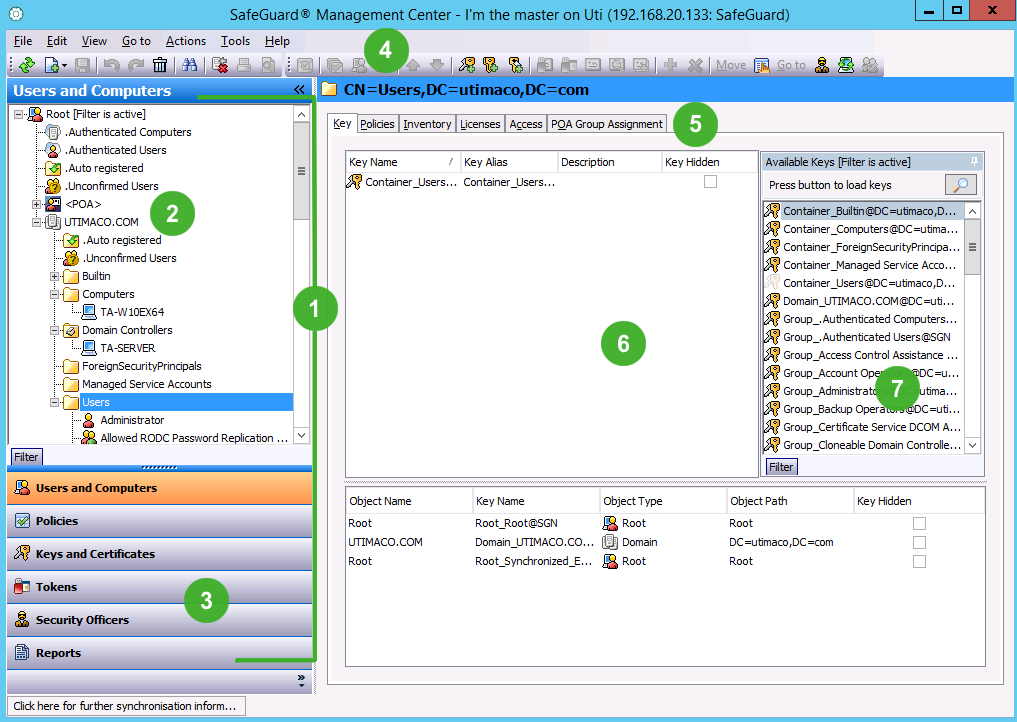
- Navigation area
- Navigation window with administrative objects.
- Buttons for all administrative tasks
- Toolbar
- Tabs to select different tasks or to display information.
- Action area displays depend on the selection in the navigation area.
- Associated views can contain essential elements or information for administration of the object currently being processed.
Navigation area
The navigation area contains buttons for all administrative actions:
-
Users and Computers
To import groups and users from an active directory, from the domain or from an individual computer.
-
Policies
To create policies.
-
Keys and Certificates
To manage keys and certificates.
-
Tokens
To manage tokens and smartcards.
-
Security Officers
To create new security officers or roles and define actions which require additional authorization.
-
Reports
To create and manage records of all security-related events.
Navigation window
Action area
In the action area, you define settings for the objects selected in the navigation window. The action area contains various tabs for processing objects and specifying settings.
The action area also includes information about the selected objects.
Associated views
In these views, additional objects and information are displayed. They provide useful information for system administration and make use of the system easier. You can for example assign keys to objects by using drag-and-drop.
Toolbar
Contains symbols for the different SafeGuard Management Center actions. Symbols are displayed as and when they are available for the selected object.
After logon, the SafeGuard Management Center always opens with the view in which it was closed.
