Global
On the Management > Customization > Global tab you can customize global display options for the system messages presented to users. Note that UTF-8/Unicode is supported.
The example below shows the customizable global options (Company Logo and Custom Company Text), along with an example of a "Content Block" message, which is configured on the Management > Customization > Web Messages page.
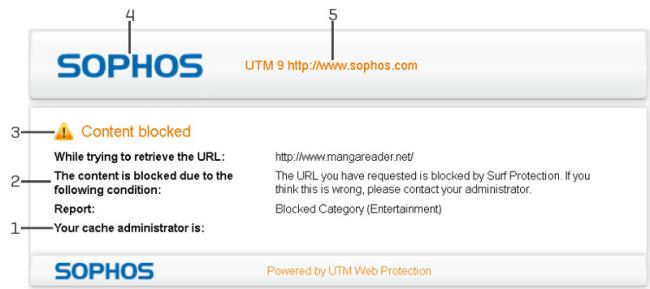
Customization: Example Blocked Page and Its Customizable Parts
| 1 | Web Filtering administrator information |
| 2 | Description |
| 3 | Subject |
| 4 | Company Logo |
| 5 | Custom company text |
Company Logo
You can upload your own logo/banner (in png format only), which is used in the following contexts:
- Web messages
- POP3 blocked messages
- Quarantine release status messages (which will appear in the Quarantine Report after a spam email has been released from the quarantine or whitelisted.)
- Quarantine Report
Some of the messages displayed to users have been optimized for the default logo (195 x 73 pixels with a transparent background). For the best-looking results, use an image that has the same attributes.
Note – With HTTPS connections, if the logo is larger than 512 KB, it will not be embedded.
To upload a logo:
-
Open the Upload file dialog window.
Click the Folder icon next to the Upload new logo box.
The Upload File dialog window opens.
-
Select the logo.
Browse to the location where the logo that you want to upload resides.
Once you have selected the logo, click Start Upload.
-
Click Apply.
The logo will be uploaded, replacing the file that is already installed.
Custom Company Text
Customize the message that will be displayed beneath the company logo whenever a website was blocked by the virus scanner or the content filter of Sophos UTM. For example, you might want to enter your (the administrator's) contact data here.
 Related Topics
Related Topics